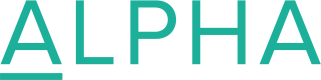Generate and Use SSH keys
To establish a secure connection with us via SFTP, you will need to use SSH keys in the RSA format.
We will generate and provide you with the private key, or you will need to upload the corresponding public key to complete the setup. This can be done during the initial connection creation or at a later stage.
If generating keys through the third-party system is not an option, you can follow the guide below to manually create and manage the keys.
Creating SSH Keys
On macOS, Linux, and Unix systems, you can use the ssh-keygen command to create an SSH key pair (public and private keys).
Steps:
- Open a terminal.
- Run commands to generate RSA 4096-bit key:
ssh-keygen -t rsa -b 4096 -f key_name -N ""Optionally algorithm ECDSA 521-bit or ED25519 could be used instead.
- Ensure the passphrase is empty by using -N "" or pressing Enter twice when prompted.
- The keys are saved as files in the directory where the command is run.
Example output:
Generating public/private rsa key pair.
Enter passphrase (empty for no passphrase):
Enter same passphrase again:
Your identification has been saved in key_name.
Your public key has been saved in key_name.pub. Alternative Method to Creating SSH Keys
Windows requires public keys in PUB format and private keys in PPK format. Use PuTTYgen to generate keys in these formats or to convert private keys created with ssh-keygen into .ppk.
For more guidance on creating SSH keys with PuTTYgen, visit the [SSH.com website](SSH.com website).
We only accept SSH-formatted public keys. If you have an SSH2 key, convert it as follows:
- Verify the SSH2 public key format:
\---- BEGIN SSH2 PUBLIC KEY ----
Comment: "rsa-key-20160402"
AAAAB3NzaC1yc2EAAAABJQAA...
\---- END SSH2 PUBLIC KEY ----- Convert it to SSH format using this command:
ssh-keygen -i -f ssh2-key.pub > ssh-key.pub- The resulting SSH-formatted key will look like this:
ssh-rsa AAAAB3NzaC1yc2EAAAABJQAAA...Your converted key is now ready for use.
Get in touch
Updated 10 months ago